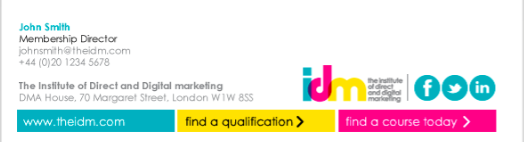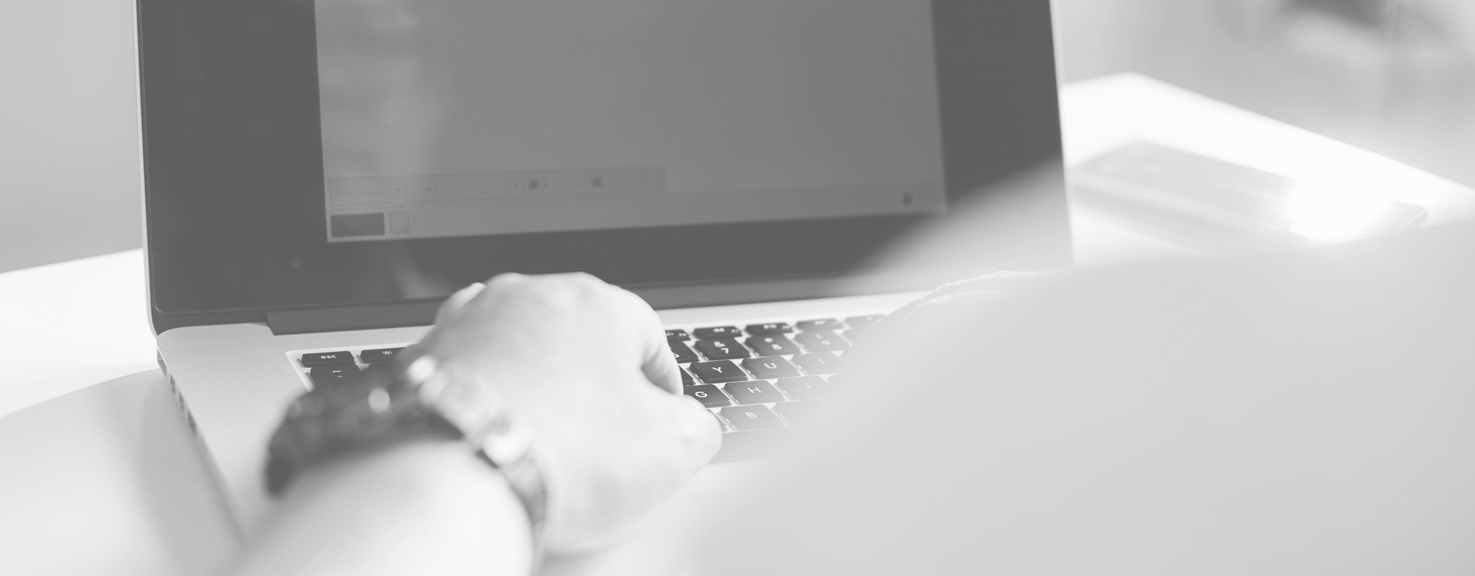
Email Signatures
Think of your email signature as your business card: You want to communicate professionalism and show your company’s personality. Having a poorly constructed email signature, or worse not having one at all (Yes, even when emailing from your phone.), is like handing someone a scrap of paper with your contact information scrawled on it. Definitely not professional! Email signatures can be an extremely valuable tool and very simple to implement.
Email signatures are a part of your brand, and, therefore should be a part of your church, diocesan, or organization style guide. Too many churches and organizations let their employees create their own email signatures, which leads to brand confusion and is simply not appropriate when it comes to conveying a professional image. A simple, clean signature including the company logo communicates a higher level of legitimacy and professionalism to anyone who receives it, and it also provides instant brand recognition for your church or organization.
Email signatures serve many purposes: letting your email recipient know your title, your pronouns, and how/when to best get in contact with you.
The options
Gmail, Outlook, and Yahoo Mail
You can always write and design your own email signature. If your email is in Gmail, simply go to Settings, scroll down to Signatures, and click Create Your Own. Here, you can add in a website, title, phone number, and any more info you find relevant.
This same process is very similar to Yahoo Mail and Outlook. Simply go to Settings, and scroll down to the Signature form. You can also choose when your email provider includes the signature, i.e. to new contacts, in reply messages, etc.
Exclaimer
With free trials in Microsoft 365, G Suite, Exchange, and Outlook, you can centrally create and manage email signatures for all users across all devices. You can also easily add social media icons, promotional banners, headshots, and disclaimers. You can choose to design your own, or work with Exclaimer’s options.
Rocketseed
Centrally manage email signatures for Office 365, G Suite, and Exchange. Design your signature with one of Rocketseed’s templates, or get a custom signature from Rocketseed’s design team. You can also protect your church by including disclaimers with dynamic proof of sender, receiver, date, and time of the original email sent. Plans start at $1.00 per sender/month for up to 200 senders.
NewOldStamp
Create one basic signature for free by choosing one of 18 templates. You can create different signatures with custom templates for each department, as well as making a customizable promotional banner to tease your news, content, or other marketing material.
HUBSPOT
Use this free tool to make your professional email signature, then simply add it to Gmail, Outlook, Apple Mail, or any other email provider. (Hubspot)
GiantUser
Want to have someone else with a keen design eye develop your email signature for you? You give some creative direction, and GiantUser will provide 5 designs for you based on your provided info and direction
Signature.Email
Signature.email is a great tool for organization-wide signatures with robust control. It is a powerful visual drag-anddrop editor for email signatures that will easily maintain consistency for your whole staff.
Design Your Own
Email signature tutorial: https://youtu.be/2DXVeJRUizw
Best Practices
A few things to consider when building your standard email signature:
Size Keep the footprint of the signature to a reasonable size. Use smaller fonts and aim to keep the whole signature to under 200px tall.
Mobile conscious Ensure that it looks good on mobile devices. Generally, aim for your mobile presentation to look the same as your desktop presentation.
Basic information Include your name (of course!), job title, physical address (including city, state, and zip), phone number (and availability, if outside of traditional office hours, or if your area code doesn’t match your time zone), and your organization’s logo.
Bonus information Include simple links to sections of your website or social media that remain up-to-date and relevant to your job title (IE: Social Media, or Upcoming Events, or, for your minister, a link to their most recent sermon online)
HTML logo Ensure that your logo is pulled from a server/website and called down as linked images, not as an attachment. Having your logo as an attachment will drive your recipients up the wall.
Social links. You can use the same process as your HTML logo to put social media logos and links into your signature.